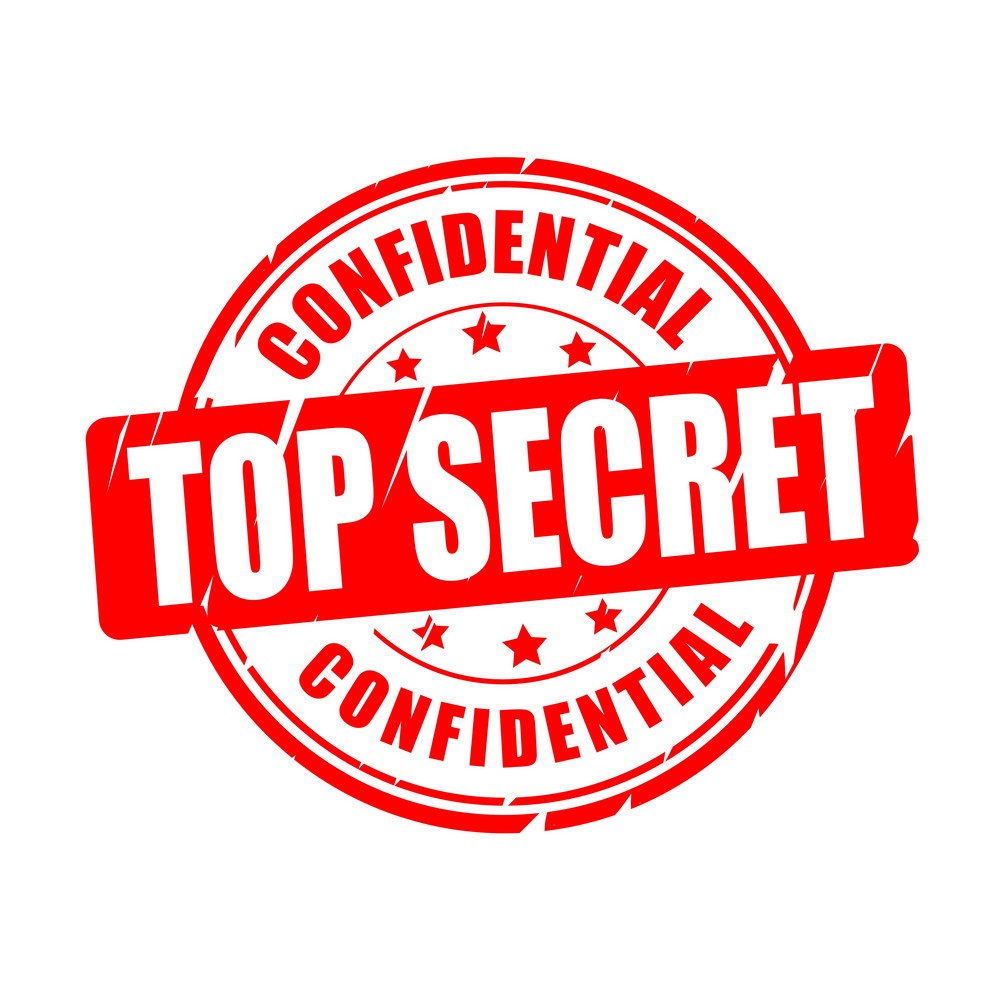Tor Project (Tor Browser + Debian Repository)
The Instructions of Tor Project via Tor Browser and Tor Package Repository
System Information
Intel x86-64 + Ubuntu 22.04.4 LTS + Linux 6.5.0-25-generic
Using Tor Browser
-
Download the Tor Browser:
wget https://www.torproject.org/dist/torbrowser/13.5/tor-browser-linux-x86_64-13.5.tar.xz -
Verify Tor Browser’s Signature:
2.1 Download the Tor Browser Signature:
wget https://www.torproject.org/dist/torbrowser/13.5/tor-browser-linux-x86_64-13.5.tar.xz.asc2.2 Fetching the Tor Developers Key:
gpg --auto-key-locate nodefault,wkd --locate-keys torbrowser@torproject.org2.3 Generate the Keyring:
gpg --output ./tor.keyring --export 0xEF6E286DDA85EA2A4BA7DE684E2C6E87932982902.4 Verify the Signature:
gpgv --keyring ./tor.keyring \ ./tor-browser-linux-x86_64-13.5.tar.xz.asc ./tor-browser-linux-x86_64-13.5.tar.xzwhich should display
gpgv: Good signature from "Tor Browser Developers (signing key) <torbrowser@torproject.org>" -
Extract Tor Browser:
tar -xvf tor-browser-linux-x86_64-13.5.tar.xz -
Run Tor Browser:
cd cd tor-browser ./start-tor-browser.desktop -
Click the Connect Button in Tor Browser
-
Verify Tor Browser is Working
Please visit the website check.torproject.org, Tor Browser is working when the page shows the following text:
Congratulations. This browser is configured to use Tor.
Using Tor Package Repository
-
Switch to the Root User
sudo su whoamiwhich should display
rootafter entering the password -
Install Necessary Package
apt install apt-transport-https -
Check CPU Architecture
dpkg --print-architecturewhich displays
amd64 -
Create a New File and Add Entries
New File
touch /etc/apt/sources.list.d/tor.list sudo vim /etc/apt/sources.list.d/tor.listEntries
deb [arch=amd64 signed-by=/usr/share/keyrings/tor-archive-keyring.gpg] https://deb.torproject.org/torproject.org focal main deb-src [arch=amd64 signed-by=/usr/share/keyrings/tor-archive-keyring.gpg] https://deb.torproject.org/torproject.org focal mainNote that you can replace
amd64if you use a different CPU architecture. -
Add the gpg Key used to Sign the Packages
deb.torproject.org/torproject.org/A3C4F0F979CAA22CDBA8F512EE8CBC9E886DDD89.asc | gpg --dearmor | tee /usr/share/keyrings/tor-archive-keyring.gpg >/dev/null -
Install Tor and Keyring
apt update apt install tor deb.torproject.org-keyring -
Exit the Root User
exit -
Start, Enable, Verify Status, and Stop Tor
sudo systemctl start tor sudo systemctl enable tor sudo systemctl status tor sudo systemctl stop tor